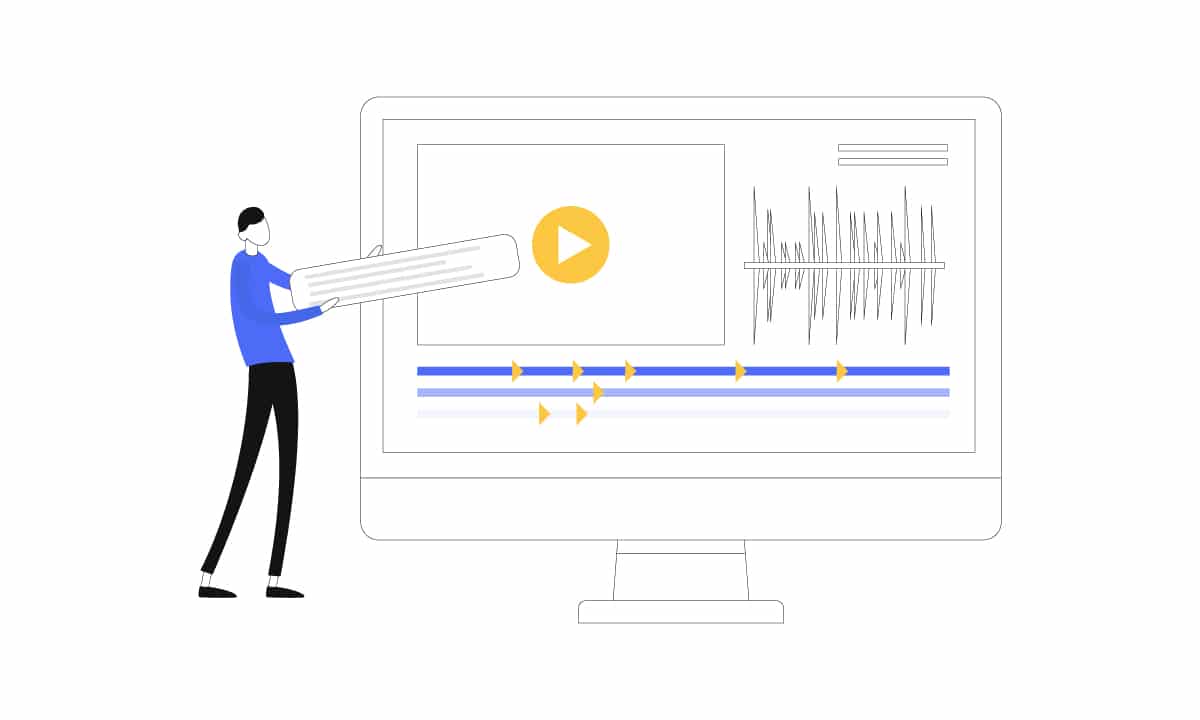
12.22.2021
Why captions are essential for your marketing videos, and how to use them
Forgetting to get or add captions or subtitles to your marketing videos is one of the biggest mistakes you can make, and also one of the easiest (and cheapest!) to avoid.
Depending on who you ask, anywhere from 60 to 85 percent of online videos are watched without sound. That means a video without captions could be losing more than half the potential audience.
More importantly, captions expand accessibility of your videos. Major B2C brands have faced lawsuits over lack of web accessibility. Don’t wait for someone’s lawyer to call before you make your website and social content accessible. It’s just the right thing to do.
Note: While traditionally the term “captions” was used for a pure transcription of the audio of a video and “subtitle” was reserved for foreign languages, we now see the terms being used interchangeably online. Some platforms call the text on the bottom of the video a caption, and some say subtitle. We’ll use both terms in this guide, and say what term each platform uses.
This guide will explain the different caption and subtitle types, how to decide which type to use, and how to upload closed caption files to different platforms.
Types of video captions and subtitles
Captions are a transcription of the audio in a video. The main types of captions for online videos are closed captions and open (or burned in) captions. Closed captions are what many of us associate with captioning, as those are what you see when you turn on closed captions on a TV. They typically appear as white text on a black background. Closed captions can be toggled on and off on platforms such as YouTube by clicking that little “CC” icon in the bottom corner.
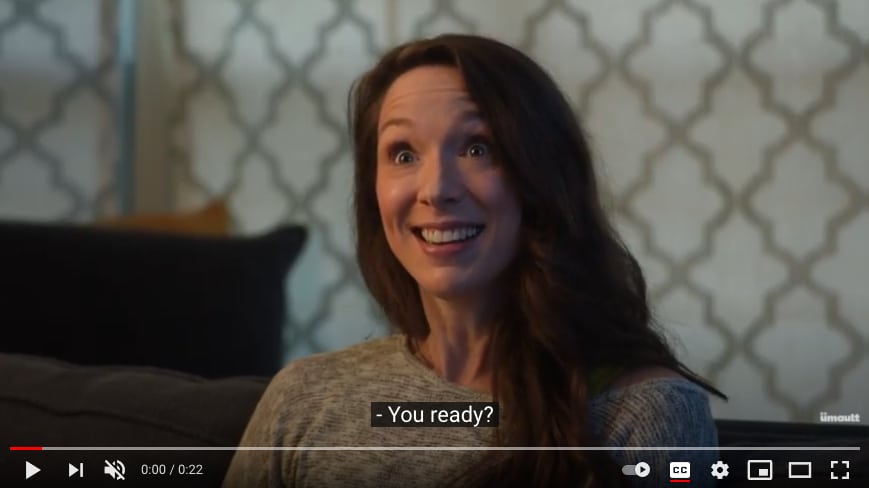
Closed captions are created as a separate file from a video file. There are quite a few different file formats, but the most common for marketing videos are SubRip (.srt), WebVTT (.vtt), and Scenarist (.scc). Read on for recommendations of which file formats to use for different video uses.
Open captions, also called burned in captions, cannot be toggled on and off by the viewer. They are part of the video file itself. You commonly see open captions on videos across social media for two reasons: First, some platforms like Instagram don’t support traditional closed caption files. Second, they embrace the truth that many of us scroll social feeds without the sound on.
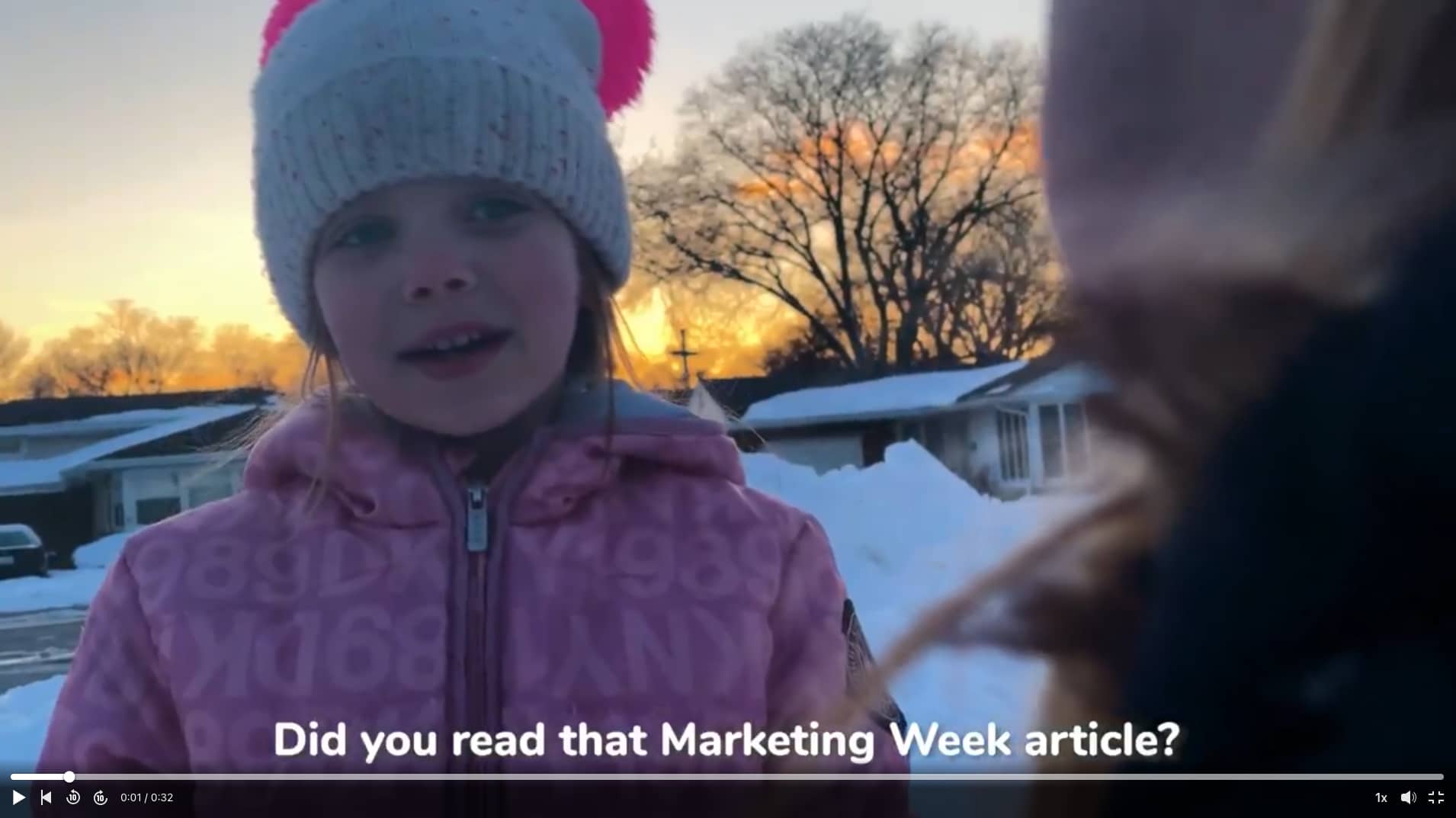
If you want two versions of your video with and without open captions, you will need two separate video files.
What about subtitles? Traditionally, subtitles were a translation of the audio of a video into another language. Today though, some social media platforms like YouTube and Twitter use the term “subtitles” to mean closed captions.
Foreign language subtitles are often created in the same file formats as closed captions and appear as text on the bottom of the video. They can also be burned in to a video, depending on your usage. You need foreign language subtitles if you plan to use a video internationally or for an audience that speaks a different language than the source audio.
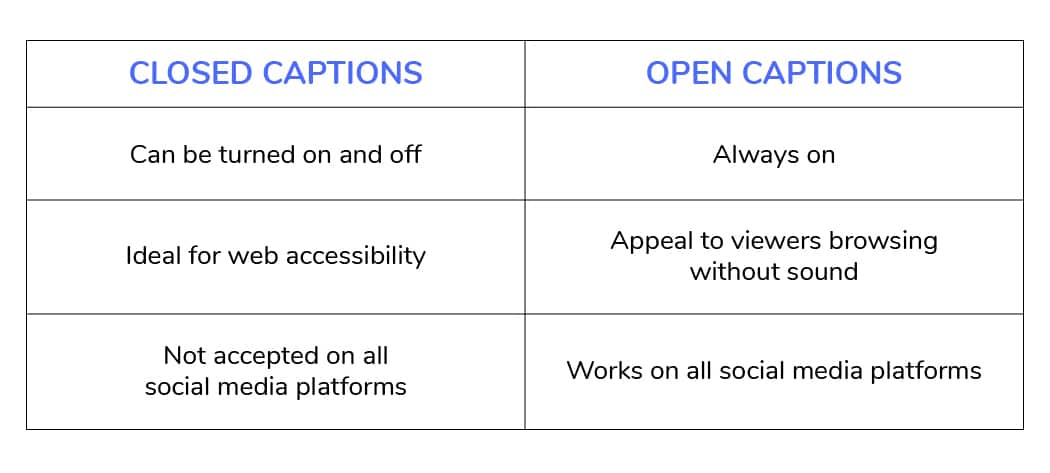
How to decide what video caption type to use
To decide what type of video captions you should use, start by determining which platforms you’ll be using the video on. For posting on your company website or YouTube, a traditional closed caption file may be all you need. In that case, an .srt file can be uploaded along with your video to YouTube or natively on your website.
For social media uses, things get tricker. Here’s a breakdown of what options you have on different platforms:
- YouTube accepts closed caption files (they use the term “subtitle”). Most viewers on YouTube do have sound on, making burned in captions not necessary. YouTube recommends .scc caption files, but also accepts .srt and other common file formats.
- LinkedIn and Facebook accept .srt files for traditional closed captioning. Burned in captions are a good option to capture viewers scrolling without sound on.
- Twitter, which calls them subtitles, only accepts .srt files for ad accounts or Media Studio accounts. That means not all brands have access to uploading closed caption files. Burned in captions are recommended if you don’t.
- Instagram does not accept separate caption files. Videos in the feed must have burned in captions. Instagram stories have a sticker “Caption” option that will auto caption your stories, though this is only recommended for brands making videos directly in the app.
- TikTok does not accept separate caption files, though most users browse TikTok with the sound on. It does have an auto caption feature that will transcribe your video directly in the app. Or you can upload videos with burned in captions.
How to use video caption or subtitle files
Once you’ve decided on closed caption files for your video, how do you get and use them? Most video production companies or marketing agencies will provide you with an .srt file along with your final video delivery, or you can request it if it’s not standard practice for them. If you need to get one on your own, we recommend Rev for both closed and open caption files.
Below you’ll find links for how to add caption files to commonly used B2B platforms. If your video team delivered an .srt file and you prefer to use another format based on platform guidelines, you can convert it with this free converter tool.
Remember, .srt or other closed caption files will not work for the following platforms. You’ll need to upload the video with burned in captions for:
- TikTok
- Twitter accounts without Media Studio
While there are ways to use software such as Handbrake to encode an .srt file into your video file, if you want captions always on for your video, we recommend that you talk to your video team about creating a version with burned in captions. It looks much nicer and more professional.
And though I would hope that your production company proofed the .srt file before delivering it, you can edit the text of .srt files yourself using a text editor such as TextEdit on Mac or Notepad on Windows. If the text requires major changes, you may need to go back to your vendor to ensure that your adjustments don’t affect timing.


.webp)


